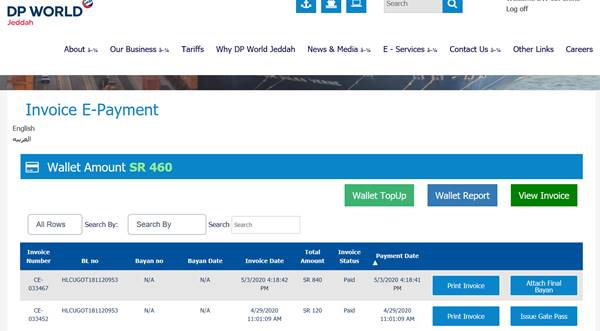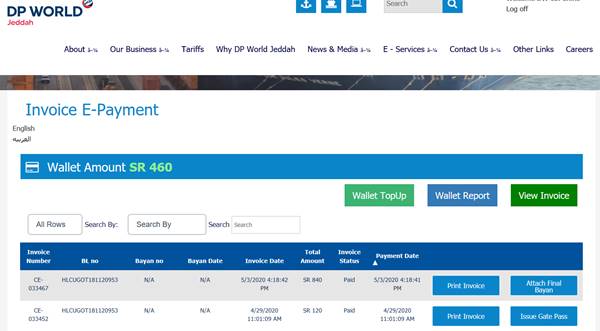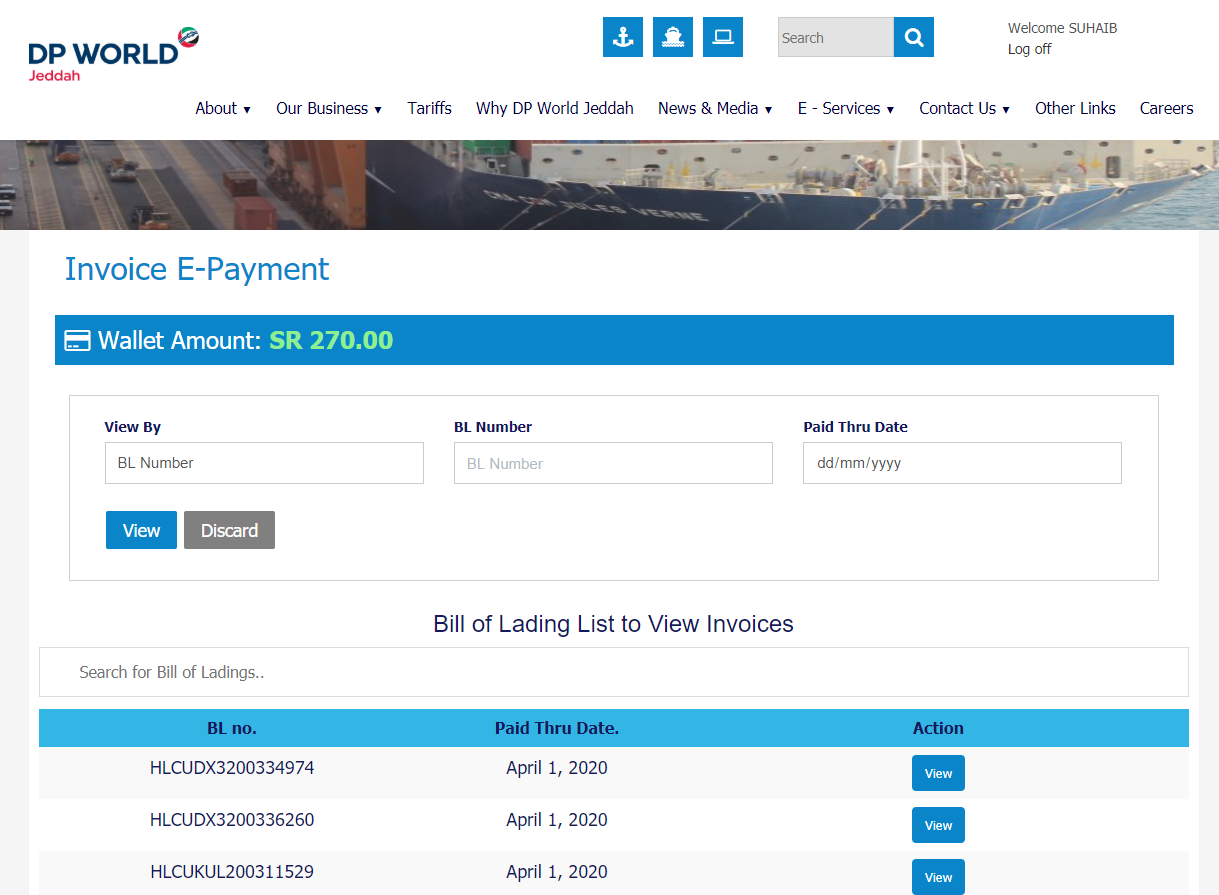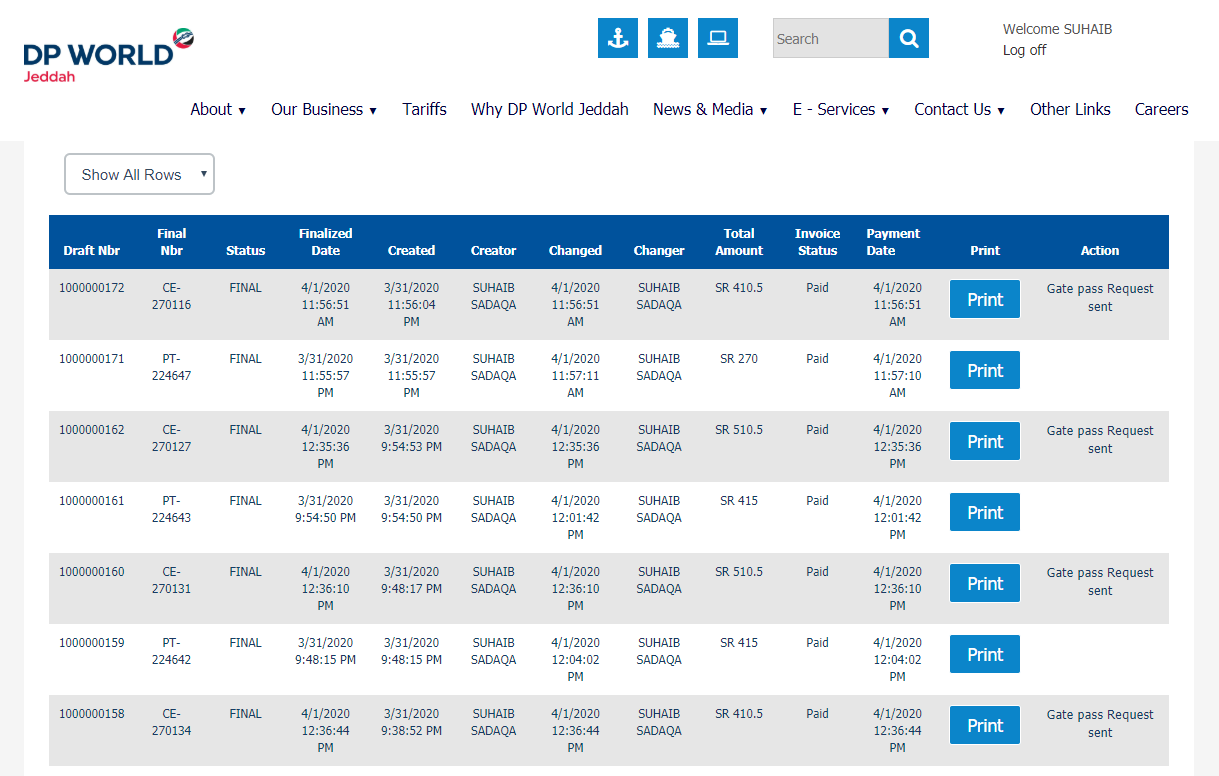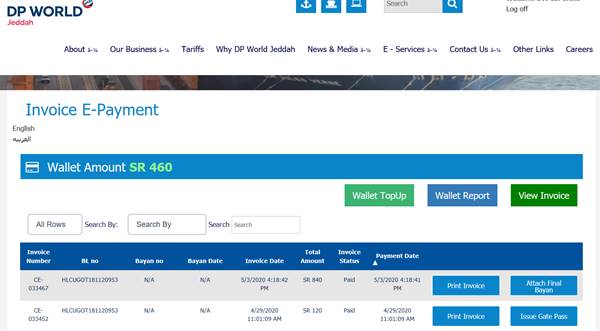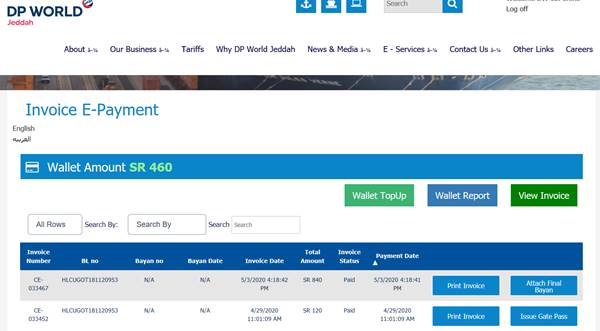A: Click the ‘Register’ button on the top right corner. Fill the required fields and register. The user role to be selected based on the nature of your Business. The E payment option is available for Consignee and Brokers, whereas the Gate pass print option is available for users with valid Broker License.
A: At present, DP World supports two online payment options – Direct transfer to DPW account and prepayment facility on DPW portal.
A: By using the E-payment menu users can generate the invoice (detailed process refer Q.6) or request the invoice by sending an email to [email protected].
A:
- Consignee should transfer the amount to DPW bank account according to invoice received.
- Upload the payment acknowledgement on DP World website using the “Wallet Top Up” option.

- Billing team will confirm the payment in system and container will be released accordingly.
* Kindly note this facility will be available only for settling DPW invoices and due to the current situation, we have enabled settlement of Port invoices through online as well.
A:
- Enrol as a registered user in DP World portal and thereafter transfer an advance deposit to DPW bank A/c. (refer Q5)
- Upload the payment acknowledgement on DP World website using the “Wallet Top Up” option

- Once the payment received in DPW bank account, customer wallet account will be updated with the same and will reflect under ‘Wallet Amount’ in ‘Invoice E-Payment’ menu.
- Generate draft invoice details using BL / Bayan number and by selecting the pay through date (date to calculate the outstanding invoice amount). Alternatively, the BL’s pertaining to each broker will be listed in order to generate the invoices directly.

- Click Print to generate a copy of the invoice – Port invoice (PT) & DPW invoice will be generated separately.

- Click Pay and invoice amount will be adjusted from the balance amount in wallet. In case of insufficient funds customer needs to top up the wallet amount to proceed with the payment.
- Once payment is done, system will validate the payment and release the billing hold.
Note: All fund transfers made to DPW account will be validated during the regular office hours (08:00 – 17:00) and accordingly will reflect under the wallet amount.
A:
- Once the Payment is settled, Click on the “Attach Final Bayan” button and attach the Final Bayan to DP World website

- Send Final Bayan by email to the email ids you received in the notification email.
- DPW staff validates Final Bayan and approves Gate pass.
- You will receive an email once Final Bayan is verified.
- Then click the ‘Print Gate Pass’ button to print the gate pass

A:
1. Technical Enquiries (registration / activation):
056 807 9540/059 631 1080
2. Invoice and Payment (wallet update / payment confirmation):
056 807 9540 / 057 148 2634
3. Gate Pass (Final Bayan verification):
051 513 9435 / 053 3572 126
Ans: Please complete the registration on our website https://dpworld.sa/User/Register to access the e-services offered for our customers.
A: Normally it takes 24-48 hrs. depending on the time taken for validating the user information by our CX team. Our Customer Service team will reach out on the contact details provided to verify and/or solicit any additional information required to complete the registration process. Registrations with incomplete or improper information will be rejected.
You will be notified by email once the registration is approved.
A: You will be notified on your registered email well in advance regarding the expiry of account validity. Please submit the renewed Broker license with the new expiry date for activating your account by clicking on the link upon logging into your account.
Please use below communication channel:
Email: [email protected]
Phone: 0533345029, From 8 am to 7pm all days except Friday.
Customer service office at comprehensive hall, from 8am to 12 am all day except Friday from 2 pm to 10 Pm.
A: Kindly reach out to our Customer Experience team at [email protected] for any assistance required during the registration process.
A: Customers can avail below e-services on DPW portal:
- Container Status
- Berthing Schedule
- Load Permit - Export
- Gate Pass – Import
- Truck Visit Info
- Invoice e-payment.
- Invoice Inquiry
- Refund request.
- Export re-scan request.
- Logipoint transfer
A: As a registered broker, the B/Ls assigned to you will be listed under https://www.dpworld.sa/onlineprepayment and you can generate invoice against each bill of lading and proceed for settlement.
You may also generate invoices by clicking ‘View Invoice’ button on the top.
Please note that invoices generated and under draft status will be automatically cancelled by end of the day.
A: By default B/Ls exceeding 15 days will be removed from the page, however you can still search for the old invoices using the Invoice Inquiry option https://www.dpworld.sa/InvoiceInquiry/Index
A: DP World currently supports following e-payment options for invoice settlement:
- DPW E-wallet
- Mada payment
- Payfort collect.
- Fasah Pay
- Sadad Pay
Note:
- Customer needs to settle the Mawani Port invoices using Fasah Pay.
- All fund transfers made to customer unique IBAN will be credited automatically to the respective e-wallet upon realization of funds in the bank account.
- Sadad Pay Biller ID is “901 Rosom”.
- If you face any delay in receiving the credit in wallet, then please reach out to our Customer Experience team.
A: You can top-up the wallet using bank transfer to the unique SAB IBAN provided for every registered customer for instant wallet top-up or using Mada card.
Please contact our customer experience team if you still haven’t received the unique SAB IBAN for your account or experience any delay in getting credit to your wallet.
A: After generating invoice click on ‘Pay’ button and select payment option as wallet and the invoice amount will be debited from the balance available in your wallet.
A: Yes, transaction reports can be printed for each category by clicking “Reports’ menu under Invoice e-payment.
A: Please share the copy of Mawani port invoice with the comments updated as paid with our customer experience team to review and release the hold manually.
A: Customers can place refund requests online by selecting ‘Refund request’ on our e-services menu https://www.dpworld.sa/Refund/Index and track the status of the request.
A: We are available Saturday to Friday. Kindly please refer to Q12 above details.
A: Please visit Mawani Website : الهيئة العامة للموانئ - اللوائح (mawani.gov.sa) for details.
A: We welcome your valuable feedback & suggestions to improve our service levels and user experience. You canhttps://www.dpworld.sa/feedback and one of our representatives will get back to you within 24 hrs.
In addition, you can raise complaints on our website https://www.dpworld.sa/Ticket which will be attended by our customer experience team within 24 hrs.